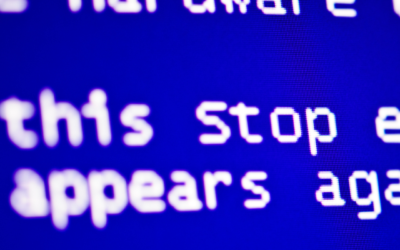Cleaning your laptop
Cleaning your laptop isn’t just about the outside but keeping the inside clean as well, so every now and again its best to probably get your laptop insides checked if you live in a dusty or hot environment.
Laptops are much more compact than the common desktop computers they tend to clog up easier which can lead to overheating issues.
Keyboards & touchpads being built in to the computer allows for liquids and food to also run down into the inside of the computer and create damage.
There are a few things we can do to keep our laptop clean. So in this article we are going to explain what you can do to make sure your laptop is clean and dust free.
What to concentrate on when cleaning the outside?
Some of the things we can concentrate on that will keep our laptop clean and running well is to make sure there isn’t a buildup of dust in the vents and that you wipe off any liquids or food that you drop on the laptop.
The reason for cleaning the dust out of your laptops vents is to allow air to flow through the laptop and cool down the components that get hot during use. Laptops can get incredibly hot and in some cases cause melting and damage to internal computer parts.
Its also recommended to use an antistatic brush to help clean out your usb sockets, etc on the sides of the laptop so they don’t clog up too much.
You can clean your laptop screen with a proper screen cleaning solution and a microfibre cloth. Just spray little bits at a time on the cloth. Don’t scrub too hard into the screen.
The casing can also be wiped down on the external casing and around the keyboard keys. Be careful not to knock any keys off as it can break the clips underneath.
* Make sure your laptop is off while cleaning to prevent damage. If using screen cleaning solutions make sure they are dried before turning on.
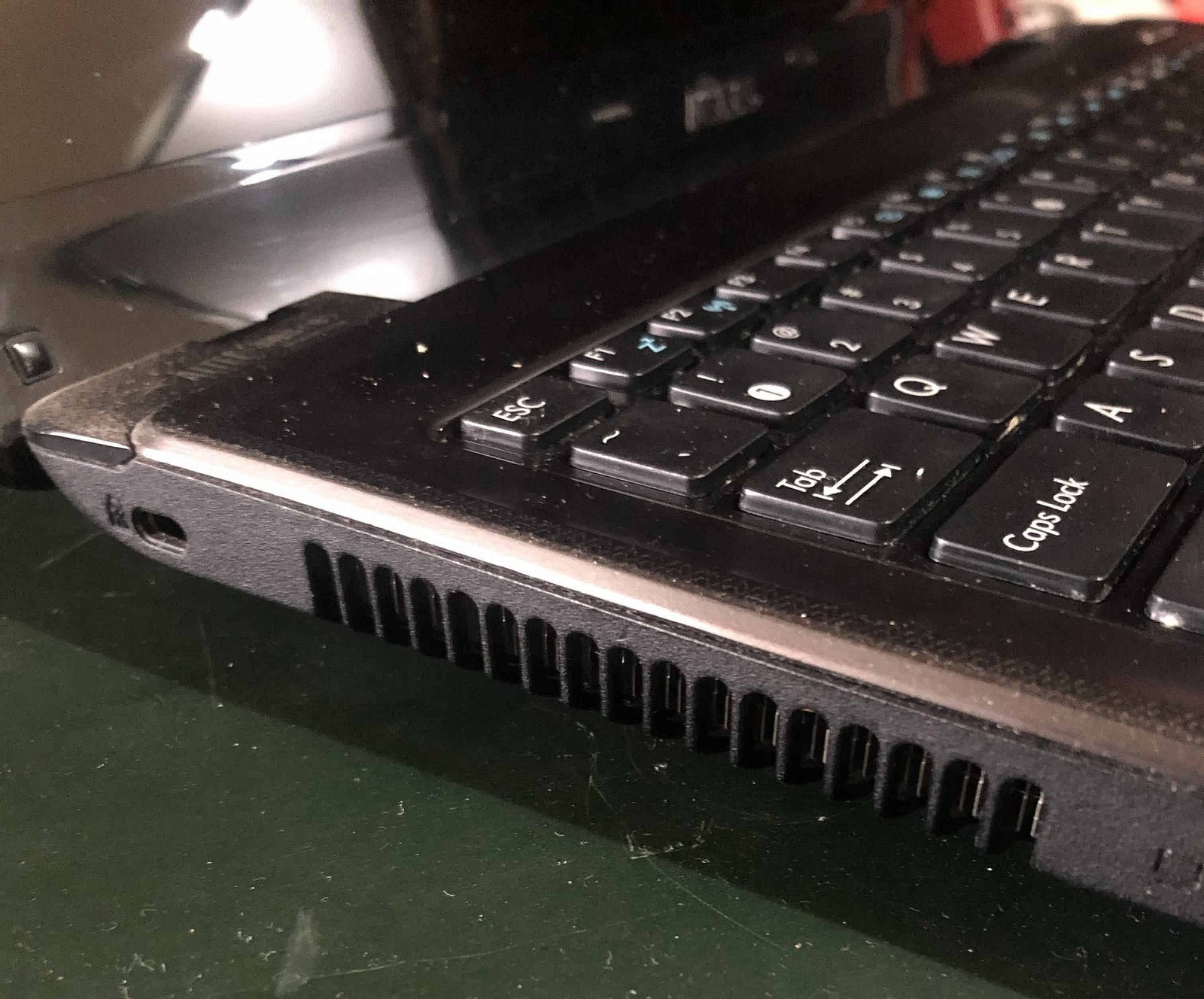
Cleaning the dust out of your laptop
Cleaning the dust out of your laptop isn’t usually that hard but in some cases where there’s a big build up of dust you may need to call a computer technician to assist you as they might need to pull the laptop apart and clean the dust with a compressed air tool and replace thermal compounds.
Dust gets stuck in the processor vent and can cause it to block the fins stopping the hot air from leaving. In this case the technician will need to pull the laptop apart and clean the it from the fins so the hot air can pass through.
To attempt the cleaning yourself you can try using a compressed air can, but it may not be enough to unblock badly blocked fans and vents.
We recommend you turning off your laptop before you do it and that you have no power fitted to it. If you are not experienced and don’t feel comfortable doing it you can ask a technician to help you with this. Note: You can possibly cause damage to yourself or to your laptop doing this yourself and we recommend you ask someone who has experience.

Cleaning your laptop keyboard
Cleaning your laptop keyboard should be pretty straight forward. Just use some rubbing alcohol and a microfiber cloth or you can use the screen cleaning liquid that’s used to clean televisions and monitors.
Don’t spray directly on the keyboard but spray on the cloth first and then rub all the build up of food and dried out liquids from the keyboard.
Beforehand you can use a compressed air can to blow the loose objects off but be careful not to blow it into the internal of the laptop.
Loose particles on some laptops can build up on a tray that sits below the keys / keyboard which needs the laptop to be taken apart to clean, in this case we recommend asking a technician to assist you as you can cause damage to your laptop.
But if you feel comfortable you can find guides on the internet for your model laptop on how to get to that section.
Note: You need to be careful when taking your laptop apart. You need to make sure all batteries and power adapters are unhooked so you don’t cause any damage to yourself or laptop.
Some other things to consider
By making sure the main parts are taken care of there are a few other things you can consider as well to make sure you get the maximum life expectancy from your laptop.
- Get a technician to thoroughly look at it and see what can be done to clean the insides of your computer keeping the laptop cool and giving a longer lifespan. The technician may be able to find things that you cant reach or might not know about.
Note: We recommend your laptop is off when performing any hardware cleaning, also make sure you read up on the safety and proper guides if you want to perform any of these repairs yourself. This article is just a guide on methods that can be used to help clean your laptop.
If you would like us to take a look at your computer for you, we can be contacted on 0479 100 163 or an online booking can be made.