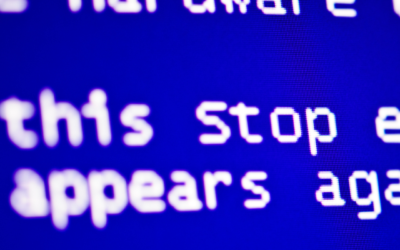Eventually every computer reaches a point where it starts to go a bit funny but it doesn’t always mean at the time your computer is dying it could just be your experiencing a minor issue and it may only be that something minor is causing an issue.
As time progresses the software demands more of the computers hardware and the old hardware just cant keep up with it. At those times we may need to look at buying a new computer. if the computer cant be upgraded any further or its not worth it to upgrade.
You will most likely need to buy a new computer if you have a much greater problem like major hardware failures like those to do with the motherboard or processor.
When the motherboard or CPU fails
The reason for maybe getting a new computer when you have motherboard or CPU issues is that the motherboards around these days compared to when you got yours would be outdated and usually when you get a new motherboard or processor they need a variety of new parts to go with it.
For example; different generations of RAM (DDR1, DDR2, DDR3, DDR4) these have different slot types and so they wont fit in all boards, the CPU will have different slots as well and pin positions so they will not fit in all boards.

If your computer is running fine before say a hard drive failure you may only need to replace the HDD and then everything will be okay as before, if RAM you should be able to find some RAM to replace and it should continue fine.
Starting from Windows 10 I think computers will start consuming more memory and is best to have at least 8GB. 4GB systems will still work fine but its cutting the available RAM slim when too many programs are opened.


Diagnosing computer issues that may be minor
There are various components in your computer that all contribute differently, each one of those could contribute to specific slowdowns and other types of problems.
First, we need to make sure that software isn’t the problem
- Firstly it would do best to run a virus scan to make sure nothing is running in the background that shouldn’t be running. If you’re using Windows 10 you could use the built-in antivirus program in there or try another antivirus program. Not all of them have the same detection rates thou so they may miss things. You want to remove adware, junkware, malware and any types of viruses.
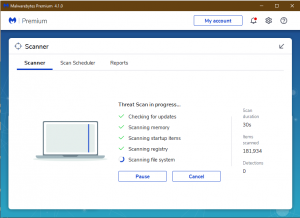
- Remove any bloated applications that may have been installed when you first got your computer.
- Remove any unused programs on your computer or any programs you are not familiar with. You will find them in the add and remove programs on Windows or in Finder-> Applications on the MAC, you will also find Login items in the User panel in the system preferences.
- When done with the above you can then open the Windows Task Manager (Ctrl + Del) or Activity Monitor on the MAC (In Finder-> Applications). In the CPU and RAM Tabs/Columns look for any programs that may be consuming a lot compared to the amount of CPU and RAM you have available.
- Over time the operating systems and hard drive file systems become corrupted and will need maintenance.
- If Windows 10, open up command prompt in administrator and type the following commands.
Chkdsk /f c: (C: being the letter of your main drive), wait for this to finish. This will attempt to repair the file system.
- Sfc /scannow (This will scan the Windows systems files for corruption and repair them)
- DISM /Online /Cleanup-Image /RestoreHealth (This will try and restore the Windows Image)
- For MAC, Go to Finder -> Applications -> Terminal, on the windows type ‘sudo periodic daily weekly monthly’ and press enter
- For MAC, Go to Finder -> Applications -> Utilities -> Disk Utility, and run repair disk on your selected hard drive
Another software issue that could be causing problems is the web browser which may be taking up too much resources.
Make sure your drivers are all up to date because old and faulty drivers can cause issues.
You can check the Windows Event Log for indications of failing hardware and faulty programs.
Testing computer performance in safe mode. Computer running slow in this mode is an indication of hardware failure but not always.
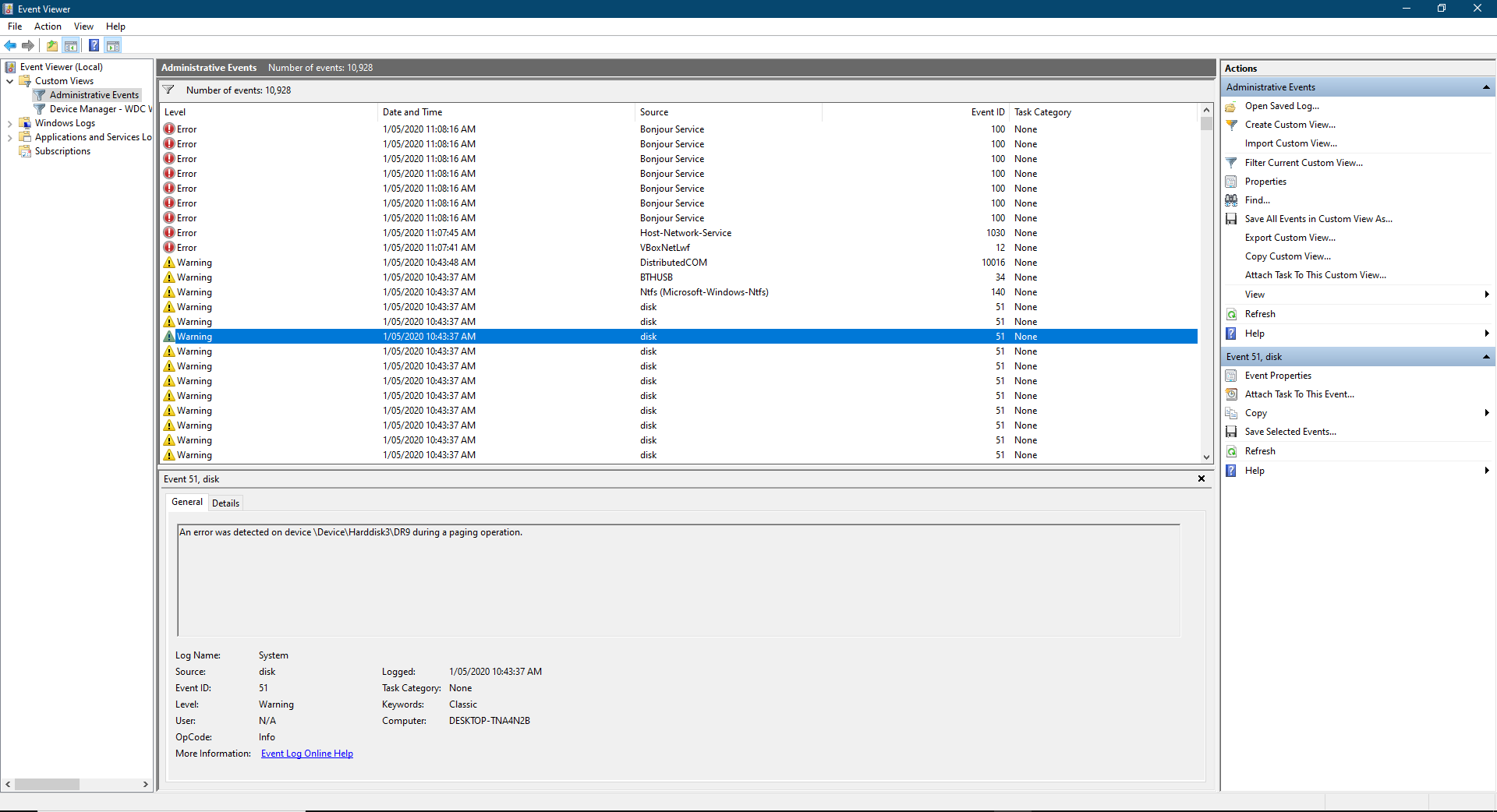
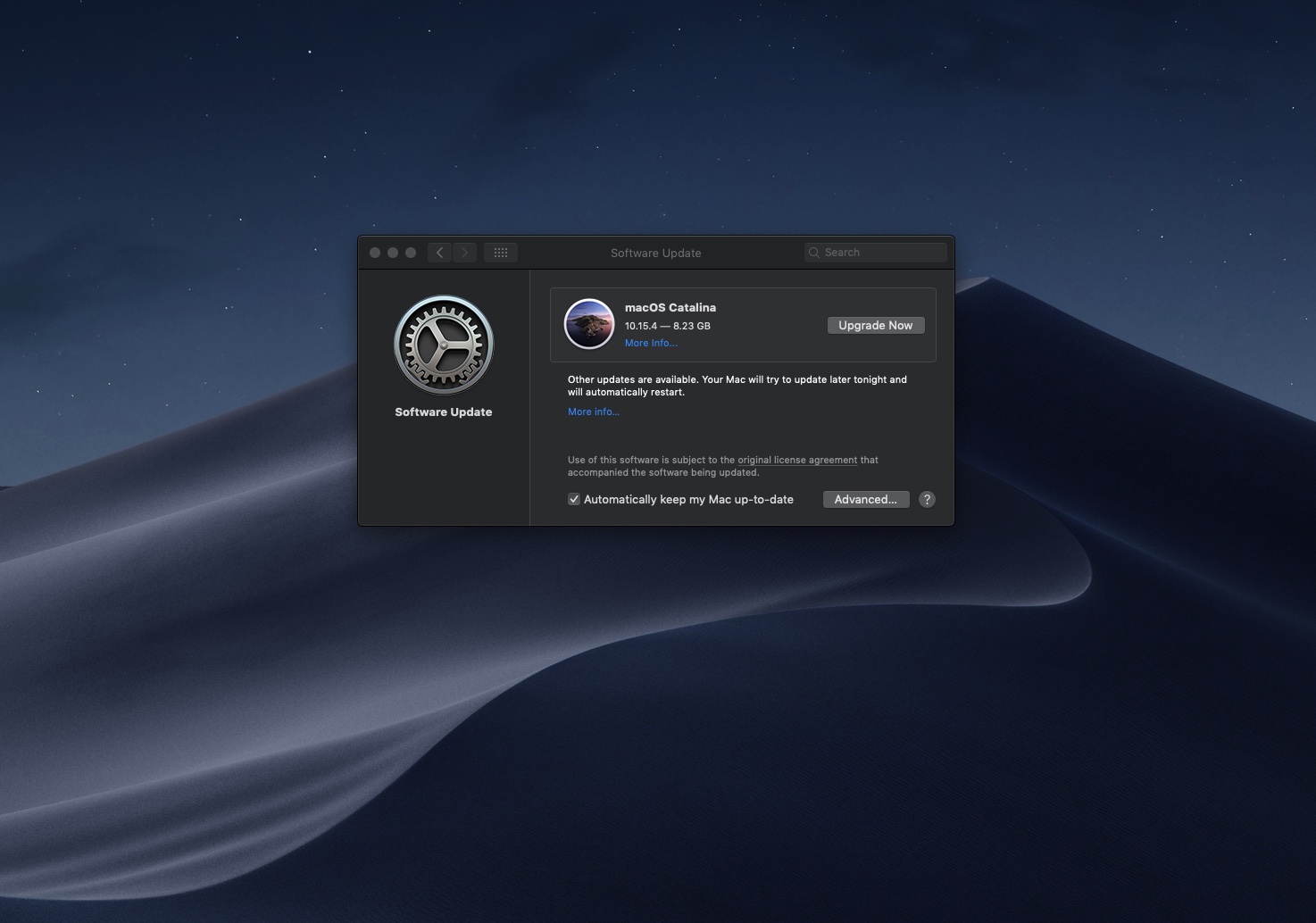
Next phase is to do hardware tests
- You can test your hard drive by running CrystalDiskInfo which will give an idea to the state of the hard drive. Any types of relocated sector counts or other types of faults recorded usually indicate hard drive failure. Any noises coming the hard drive like beeping, loud spinning or clicking generally indicate hard drive failure.
- You can test your RAM by running something like Memtest. Which will give error indications.
- If running intensive applications you notice the computer turn off or slow down it could be an indication of overheating on one of the parts.
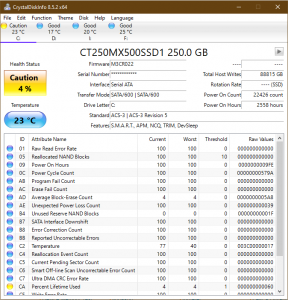
The above software does not always give clear indications and may not detect anything wrong even thou there are issues with those.
The other hardware parts need to be tested through trial and error and collected experience. There could be problems with the power supply that may not be providing enough power, or it is overheating because the fan is not working properly.
There is a tool called OCCT which can run stress tests to see the change in voltages, but it can damage your computer if used incorrectly and when your computer cannot handle it.
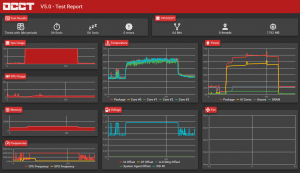
Graphics cards can be tested by using graphics benchmark tools and temp monitoring software to see if it is running hot or its cutting out at some point when its been stressed too much.
If further tests in stressing or bench-marking indicate a CPU or Motherboard problem it is probably recommended to purchase a new system as replacing those parts would probably end up not worth replacing and would be recommended to move forward.
If you computer is over 7 years old it may be recommended to update your computer anyway.
If your computer is 3 to 4 years old it would be okay to replace the parts.
Because of the difficulty in testing hardware and the many types of hardware setups we cant completely cover all instructions on how to do this your self but they can be looked up on the internet.
If you don’t feel comfortable running these tests yourself or you want a more a more thorough look at your computer you can give us a call and we will help.