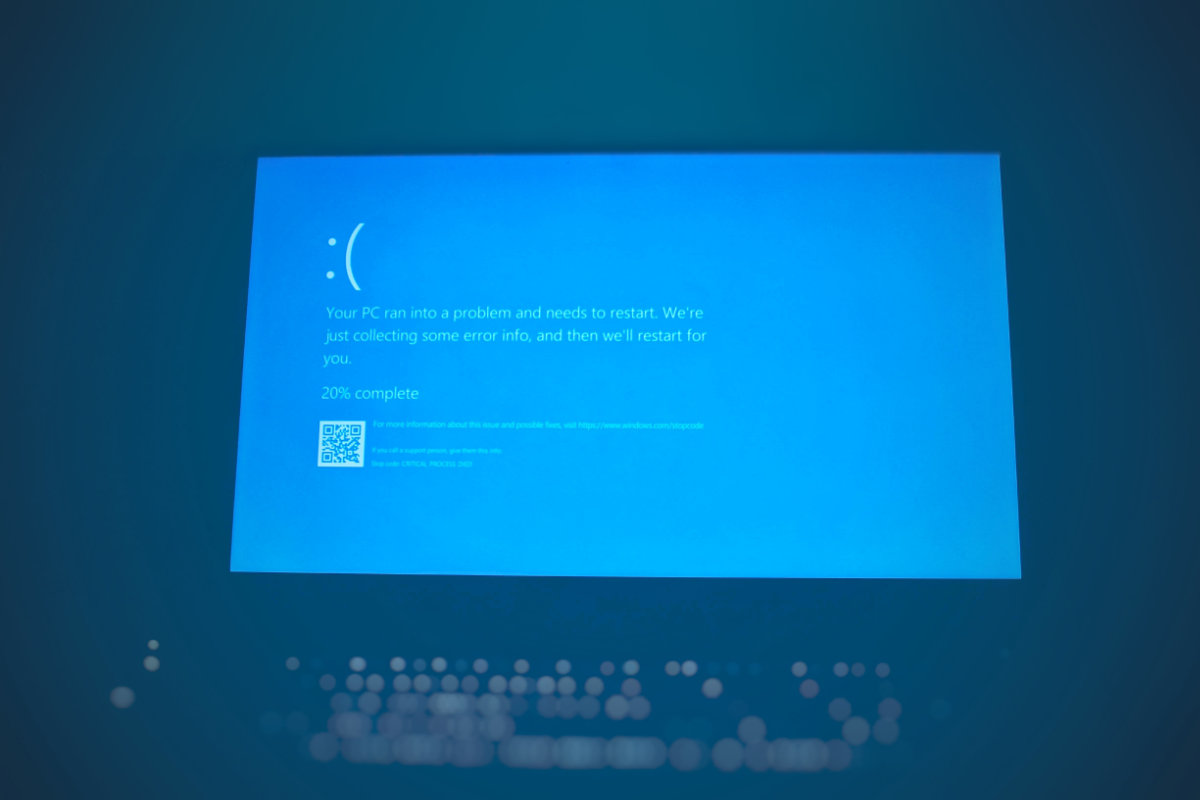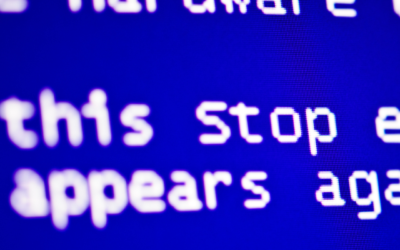The most common problems experienced with computers
From time to time, we can experience various problems with our computer and when we need to use the computer for some important matter these problems can get in the way so we have listed below the most common computer problems and the best way you can address them.
If you are experiencing any of these types of problems and having a tough time trying to correct them yourself, we can assist you with repairing your computer problems.

Slow Performance
You may start to notice a decrease in the overall performance of your system or with certain programs you use daily. You may also notice slow bootup times. Usually, this can stem from the operating system (Example: Windows ).
- With the older type of hard drives which are mechanical, this could be a sign that the drive needs defragmentation.
- The file system could be damaged and could possibly need you to do a CHKDSK to attempt to repair it or a system file scan.
For MACs, you can use the Disk Utility to repair any similar issues.
Other possibilities could also be that there is something running in the background so looking at your task manager can give you an insight to way it is running. Anything using a large number of resources either CPU, RAM or hard drive could possibly be a problem.
Also, make sure your hard drive isn’t full and that you have free space.
As time goes on programs require more resources so you may find the hardware in your computer is struggling and may need to be upgraded.
Some of the best ways of boosting your resources is installing more RAM or switching your hard drive to an SSD if you’re using an older mechanical hard drive.
For MAC, a similar tool to check this is Activity Monitor.
Another possibility could be some type of malware infection or failing hardware like a hard drive.

Loud noises coming from the computer
If your hearing loud noises coming from your computer like clicking, grinding, high spinning, beeping, etc. This can be an indication to some sort of hardware failure.
The parts that can create these sounds are hard drives, CPU fans, PSU (a failing fan will eventually cause your power supply to stop working) and graphics card.
There could be other devices that also make these types of noises.
Sometimes motherboards can make whistling sounds which can indicate something wrong with the motherboard.
Beeping sounds can be warnings from the motherboard indicating something wrong somewhere on the motherboard or hardware that is attached to it.

Computer keeps freezing up
Computers carry out a large variety of diverse types of processes which can cause it to become overloaded with tasks which it can’t keep up with. Depending on the type of computer, some computers can handle more than others because they have a larger number of resources and better hardware.
If you are experiencing freezes some of the issues that can cause this are:
- Insufficient amount of RAM (Memory)
- Insufficient hard drive space (which you should get warnings)
- Registry errors / problems
- Corrupted files
- Malware / Adware / Junkware
- Failing hard drive
- BIOS issues (upgrading to latest firmware can possibly fix these)
- Motherboard / CPU issues
- Faulty RAM modules
- Failing power supply (not enough power reaching components)
- Faulty applications (memory leak or resource intensive)
- Faulty data cables
- External USB Devices
These are the most common causes of your computer freezing.
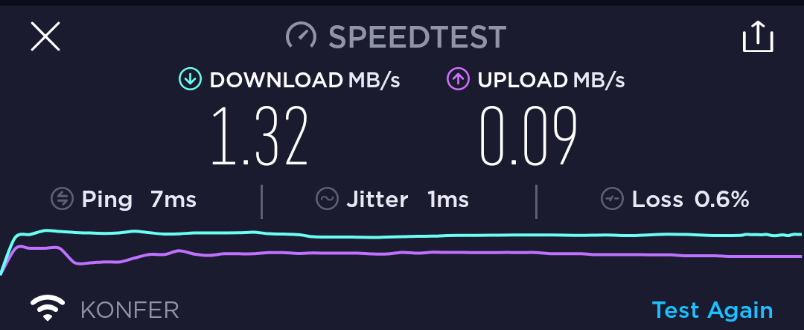
Internet network is slow or not responding (Browsing)
If your internet is running slow you will generally have troubles trying to reach or browse through websites. These problems are usually software or hardware related. And could be one or a few of the following:
- Network Drivers
- Operating system network system files
- Conflicts with the IP address on multiple devices on the network
- Router issues (which a restart can usually fix)
- Network adapter hardware problems
- Phone line cabling
- Internet Provider
- Network cabling
- Wireless signal disruption / interference
- Too far away from the router
- Antivirus interference
Something else to also consider is the browser performance can degrade over time as well if you have too many tabs open or extensions installed (which will consume more ram) if using chrome, you can use an extension called great suspender (recently deleted, but there are some other alternatives) which can help to suspend unused tabs to free up resources, the internet search history and cache can also cause problems with viewing websites which can be cleaned out.
Another tip is the use of ipconfig /flushdns to help clean out the network dns.
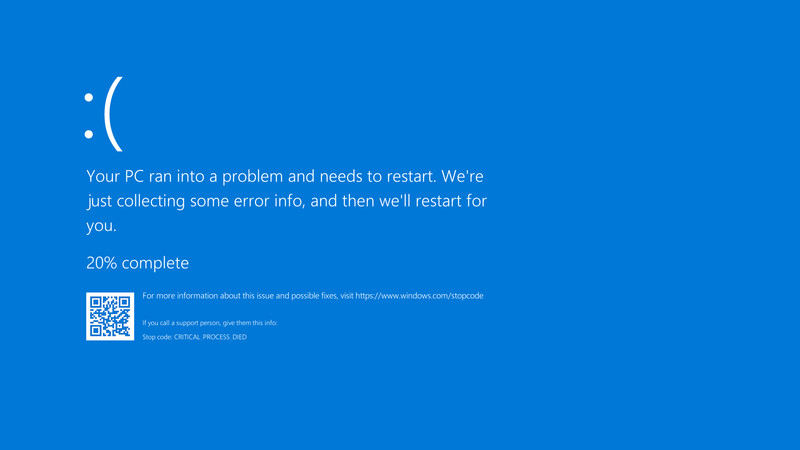
Blue Screen (BSOD)
This is an error that can halt the computer and cause it to lock up and shutdown. There are several reasons for the cause of this it could be a conflict in software or hardware related issues.
Blue screens are also shown when there is a boot failure of some sort for example missing or corrupt boot files/sectors as well as damage to the Master File Table (MFT).
Depending on the error this can signify why the blue screen is showing.
When the blue screen shows it will present you with a fault phrase and error code which can be looked up online to what the issue might be. The solution isn’t always what is said as there might be something else imitating the failure or triggering it.
You can visit the Microsoft website which gives you a guide to give you an idea on what you can do to solve a blue screen here.
For a list of common error codes, you can look at them here. If you have a specific error not found on these pages you may have to type it into Google to find out more information about it.

Hard drive failure
A hard drive failure is where the device that stores all your data starts to slow down, acting funny in diverse ways or stops working altogether.
Signs of computer slowing should be checked to make sure your hard drive isn’t failing. Make sure you always keep a backup of your files as you may need to perform data recovery on the hard drive if you experience problems with your hard drive failing at some point, if you get a complete failure of the hard drive it can be costly, and it may need to be taken to a data recovery specialist centre that uses special tools to extract the data.
Hard drives don’t always slow down before failing they can just stop working suddenly so make sure you have your important data backed up. External backup devices can help or online storage to create an extra copy of your files.

The Computer Won’t Start
A computer that doesn’t start and doesn’t show any signs of power could indicate a faulty power unit or motherboard failure.
If your computer shows signs of power and fans turning on but not starting up it could be a few different things.
Usually, the motherboard will make beeping sounds, the amount of beeping tells you the error code which you can look up in the manual of the motherboard which can be found online.
If it doesn’t make beeping sounds, the motherboard speaker might be missing, or your motherboard might have issues.
- If you can hear the computer startup normally but can’t see any picture on the screen or is showing no signal then it could be the graphics card, cable to the monitor or monitor itself.
- The computer can still start up normally and show no picture if the motherboard or other part is faulty.
- Make sure your power cord is plugged in correctly.
- If you can smell any burning smell from the case it could indicate a power supply which has become faulty and stopped working.
- Faulty part or device stopping the computer from moving forward, unplugging any other connected devices may help it. (May need to reboot after)
- A laptop that shows no signs of power could mean a faulty power adapter, battery, DC Jack, or motherboard.
You can also read our other article that talks a bit on how you might be able to fix your booting problem.

Nothing showing on the screen
If there’s a backlight showing but nothing on the screen and maybe showing no signal there may be an issue with the graphics card to monitor cable, the monitor, or the graphics card in the computer.
Faulty graphics cards are easily replaced but can be expensive depending on what type of graphics card you need. If you have a spare card you can test, try that first to rule out that step as well as test a separate monitor.
Monitor cables are pretty cheap and are best to go with the latest type of cable like an HDMI cable if your monitor supports it.
Sometimes the connection with HDMI cables can go funny when trying to connect the PC and the monitor, which may be fixed by turning off both the monitor and the PC at the power then restarting both.
If the change of graphics card, monitor and cable doesn’t seem to fix the problem it could possibly be a motherboard related problem.
If this issue is present on a laptop then the laptop may need to be pulled apart. Laptop screen and cabling will need to be tested for faults.
If the onboard graphics is the issue on the laptop, the motherboard may be to replaced or new laptop may need to be purchased.
If your laptop screen has been diagnosed as needing replacing you can decide whether its worth repairing your laptop screen.
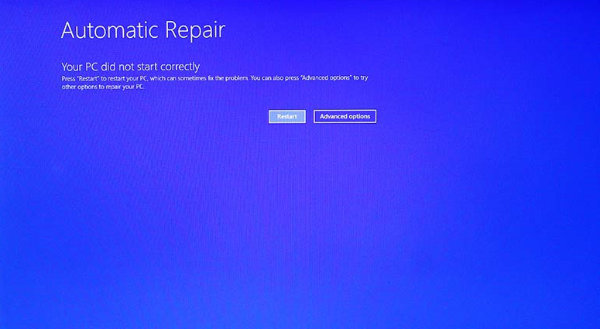
Windows not booting
If your computer is loading up to the beginning of starting Windows, past the initial boot-up and then something happens then Windows may be corrupted.
There are a variety of varied reasons for this and some of them include antivirus, updates, corrupted Windows system files, malware, incorrect configuration, faulty hardware and more.
The easiest way to approach this before having to have a technician look at it for you to try the following:
- Startup the Windows repair menu at the booting of the computer and go into the command prompt and do a chkdsk and sfc /scannow, then restart.
- It doesn’t work try to perform a system restore from within the Windows repair menu.
- If still doesn’t work go back to menu do a startup repair
- If Windows 10 you can also do a return to previous Windows version which should remove the last update that was installed.
MAC’s can be a bit more technical to repair. And can sometimes be diagnosed by booting into CMD + S (Single User Mode) and seeing what’s happening during boot up to diagnose the problem.
If the problem persists the computer will need to be repaired by a technician.

Computer Overheating
A lot of the latest computers have a fail-safe to turn off the computer if it encounters elevated temperatures for certain things like the motherboard, CPU & Graphics card but it can still cause damage running at higher than normal temperatures for a long time.
Small computer cases can leave less room for the air to circulate and cool the computer.
Dusty environments can block up the fans stopping the hot air from being carried out.
Overheating of the CPU can also indicate the thermal paste that connects the CPU to the cooling heatsink and fan is dried up or not good enough. A technician will be able to apply a fresh paste to it for you.
To check the temperature that your computer is running at you can install a program called Speccy. It will show you the temperatures of your components. Red numbers may indicate a high temperate.
You can use a laptop cooling pad under laptops that get extremely hot.
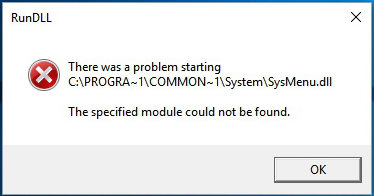
Missing .DLL Files
DLL files are library files that programs usually need to perform their operations. These types are files are used in Windows Operating Systems.
Each .dll file holds a code to perform certain operations and without them, the programs don’t know how to operate so you may receive .dll errors.
Some come already built into Windows and others can be created by the people who created the program. Some others are created by other developers to be shared in other programs.
You may be able to fix these types of problems by running a system file scan to help restore or repair these files as well as reinstall/repair install the program that is missing them.
If the program requires a different library software it should indicate to you with a message and let you know what it needs. You can then download the software off the internet to help it run.
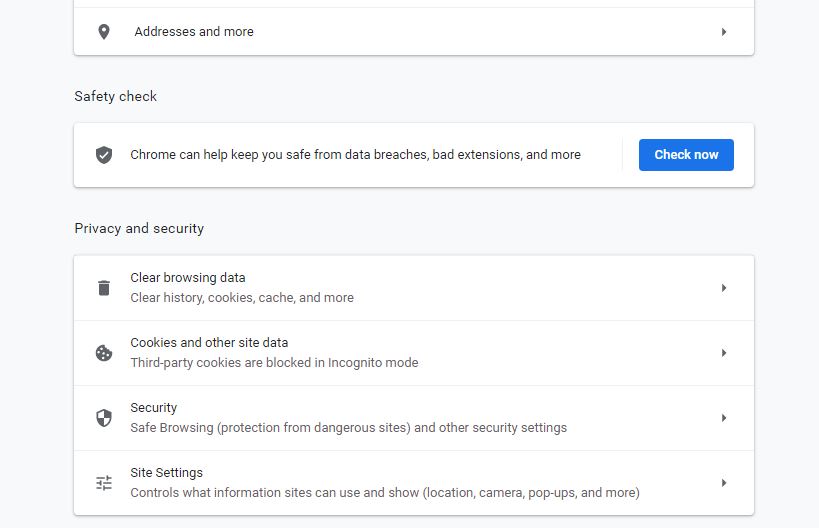
Malware / Malicious Browser Addons
Malware is a group of software that includes viruses, trojans, ransomware and can damage or control your computer as well as steal information.
Just receiving an email or downloading a file from the internet can trigger the installation of this type of software.
More information can be found on our other post which talks about what malware can do.
Certain types of malware for example can go as far as to encrypt your computer and locking up all your files.
Preventative measures are using antivirus software and make your computer as secure as possible.
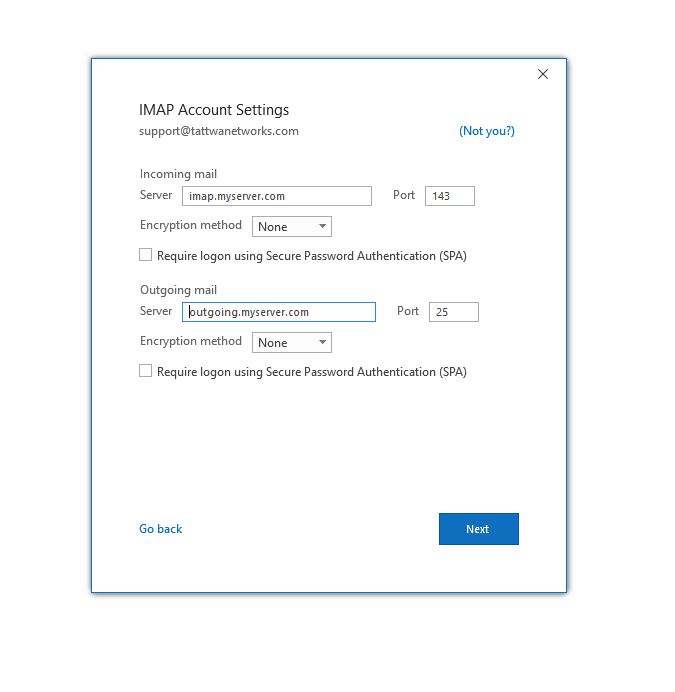
Emails not working correctly
A frequent problem that we face sometimes is not being able to retrieve or send our emails. There are a few varied reasons for this and consist of:
- The software or the database can become corrupt and may need to be repaired.
- The server mail settings may have changed or have become corrupted.
- The email account has become deactivated for some reason (possible suspension)
- The email password has become corrupted or changed and needs to be reset with the server.
- 2-factor authentication may have been activated in security settings on the server and an app password may need to be generated and set in the software.
- Firewall / Router may be blocking the requests to access emails.
- You may be using a different internet connection than the internet company your emails are through. (Some internet companies put restrictions on you not been able to receive emails if you using a different internet connection)
- Incorrect server settings
- One device connected as POP and another device connected as IMAP (can cause weird things to happen like missing emails or duplication of emails)

Computer suddenly turns off or restarts
A problem you may face at some point is for the computer to shut down or restart while you’re in the middle of something. If this happens you may lose what you were working on at the time. (But these days software is working a bit better at handling these situations better and can save your work)
Sudden reboots or shutdowns can indicate hardware problems like overheating (when it reaches a certain temperature it will cut the computer to protect the hardware). It can also be caused by a Windows update that decides to install itself at the time.
You will generally receive a message when it will restart to apply the update but not always and it will just restart.
Using a resource-intensive program at the time the reboot or shutdown happens can mean overheating (possibly the graphics card) or CPU as well as a lack of power from the PSU (Power unit).
There are lots of other types of issues that can go wrong but we have selected the most common among those.